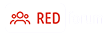The Correct Procedures Are:
Please note that you will need to copy/paste any links below into the browser window of your choice:
1. Stop/Quit any and all running Skype clients.
2. Using your Windows Control Panel Add/Remove programs uninstall Skype, if prompted to save your history, choose yes.
3. Use this link to re-install propery the most current Skype4COM.dll which is 1.0.36.0
http://skype.com/go/getskype-em
Note: During the installation you will see a "Options" button, click on it, make sure that the "Install/Update Extras manager" checkbox is checked, continue the installation.
Logon to Skype.
Run your Script, web page or application that uses Skype4COM to make sure all is well.
4. Stop/Quit Skype
5. Use this link to remove the "Extras Manager":
http://skype.com/go/getskype-em
Note: During the installation you will see a "Options" button, click on it, make sure that the "Install/Update Extras manager" checkbox is unchecked, continue the installation.
NOTE: If this step is NOT done, future Skype client installations WILL remove Skype4COM!
Logon to Skype.
Run your Script, web page or application that uses Skype4COM to make sure all is well.
6. Install the most current release of the Skype client by using the Link below:
http://skype.com/go/getskype-full
NOTE: WIN7 users only, if Skype is started, stop/quit Skype, right click on the Skype shortcut created by this install, and choose compatibility, make sure noting is set, restart Skype.
Logon to Skype.
Run your Script, web page or application that uses Skype4COM to make sure all is well.
Skype4COM is registered as a shared dll, and is located in:
C:\Program Files\Common Files\Skype
Placing/Registering the Skype4COM.dll anywhere else can cause issues because the registry defines it as a Shared Dll, this requires it to be located in the Common Files folder, while it may seem to work located and registered somewhere else, in most cases it won't work for scripting or web page use and many other things.